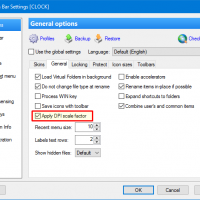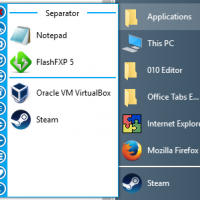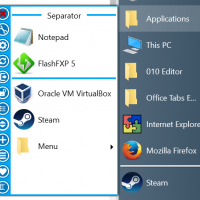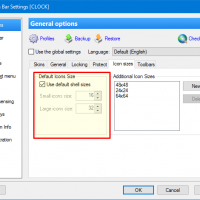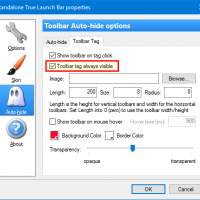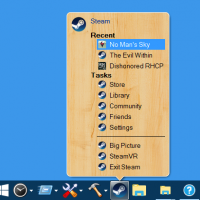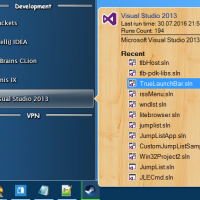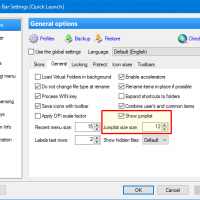True Launch Bar v7.4 is released (July 01, 2018).
Today we announce the major update for True Launch Bar. This version contains many improvements and new features.
Now True Launch Bar can be used in portable mode (without installation). The popup tips can be interactive, so you can use the related links right from the popup tips. The complete list of changes is below.
New features in True Launch Bar v7.4:
- Per-Monitor DPI-Aware
- Option to use default shell icon sizes.
- Always visible toolbar tag
- Windows Jump Lists support
- Toolbar Fade
- Turn Off menus are stay visible on Show Desktop action (WIN+D)
Per-Monitor DPI-Aware
This beta version is Per-Monitor DPI-Aware. This means you'll get the proper scaling of icons and text as well as menus and toolbars sizes. Also with Per-Monitor DPI-Aware the Make Screenshot plugin is working well with the Standalone True Launch Bar.
Please note, you should turn on the option Applay DPI scale factor to enable scaling.
The feature is still in development and if you'll find any problem with scaling, please contact us.
Option to use default shell icon sizes.
Now you can use the icons sizes defined by shell. You'll find the option in TLB Settings->Options->Icons Sizes.
One more changes with icon sizes: now TLB takes uses the condition "Less then Large Icons Size" instead of "Less then 32" to define small icons. This change will improve the view modes on the systems with high DPI.
Always visible toolbar tag
Now the toolbar tags can be always visible. Just turn on the option Toolbar tag always visible in the toolbar properties. To find the toolbar properties, right-click the empty space of toolbar and select "Toolbar properties" in the menu.Windows Jump Lists support
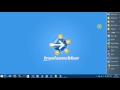 Now True Launch Bar supports the Jump List. Jump List is a feature introduced in Windows 7. This feature allows you to view recent documents and tasks in a program that is pinned to your taskbar. With True Launch Bar you don't need to pin the application to the taskbar, just add the shortcut to True Launch Bar, move mouse pointer to the shortcut and you'll see the jump list in the popup tip.
Now True Launch Bar supports the Jump List. Jump List is a feature introduced in Windows 7. This feature allows you to view recent documents and tasks in a program that is pinned to your taskbar. With True Launch Bar you don't need to pin the application to the taskbar, just add the shortcut to True Launch Bar, move mouse pointer to the shortcut and you'll see the jump list in the popup tip.
What to do if you don't see jump list for application:
- Check the option "Show jumplist" in the TLB Settings->Options->General. Also you can control the number of items in jumplist.
- Try to copy shortcut from the Start Menu or desktop to True Launch Bar. Shortcut have some information for finding jum plist and recreating shortcut helps sometimes.
- Create the new shortcut from aplication executable. This will solve the problem with MS Word for example.
Toolbar Fade
 As you know the Standalone True Launch Bar supports (smart) transparency. Now True Launch Bar supports one addition to the transparency - a fading. You can setup the fade level and animation speed. Toolbar fade in when you move mouse over the toolbar and fade out when you move mouse out off the toolbar.
As you know the Standalone True Launch Bar supports (smart) transparency. Now True Launch Bar supports one addition to the transparency - a fading. You can setup the fade level and animation speed. Toolbar fade in when you move mouse over the toolbar and fade out when you move mouse out off the toolbar.
The settings for fading can be found in TLB Settings->Toolbar->Appearance